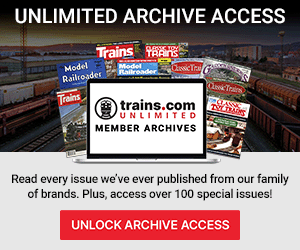Running a locomotive around a layout is fun, but eventually you may want to make your train to be powered by more than one engine. On the railroad this is called “multiple-unit operation.” If you have two or more DCC-equipped locomotives, you can run your own multiple-unit locomotive consists. This article will explain how to create a multiple-unit consist using a Digitrax system.
For this example I used a Digitrax Evolution Express and two Atlas Model Railroad B40-8 locomotives decorated for the Milwaukee, Racine & Troy. The Digitrax DT602 throttle makes consisting a breeze, virtually walking you through the whole process with scrolling text at the bottom of the screen.
The first thing that I determined was which locomotive would be the lead locomotive of the consist, and I chose MR&T B40-8 No. 1101, programmed to that road number. My trailing locomotive was MR&T B40-8W No. 1175. After determining the position, I had to select each locomotive individually and ensure that they were traveling in the same physical direction. In this case, No. 1101 was facing forward and traveled forward while No. 1175 was trailing and traveled backwards.

I then selected No. 1101 with my right throttle and pressed the locomotive button again to where the large numbers in the info area blinked black and gray. The options that you have for keys “A”, “B”, and “C” also changed to “MU”, “Recall”, and “MORE”.

I pressed button “A” to enter “MU,” or multiple-unit, mode. The display then showed the “TOP address” below the locomotive’s address, meaning that this was the lead locomotive of the consist. The “MU” label also changed to “MU+”.

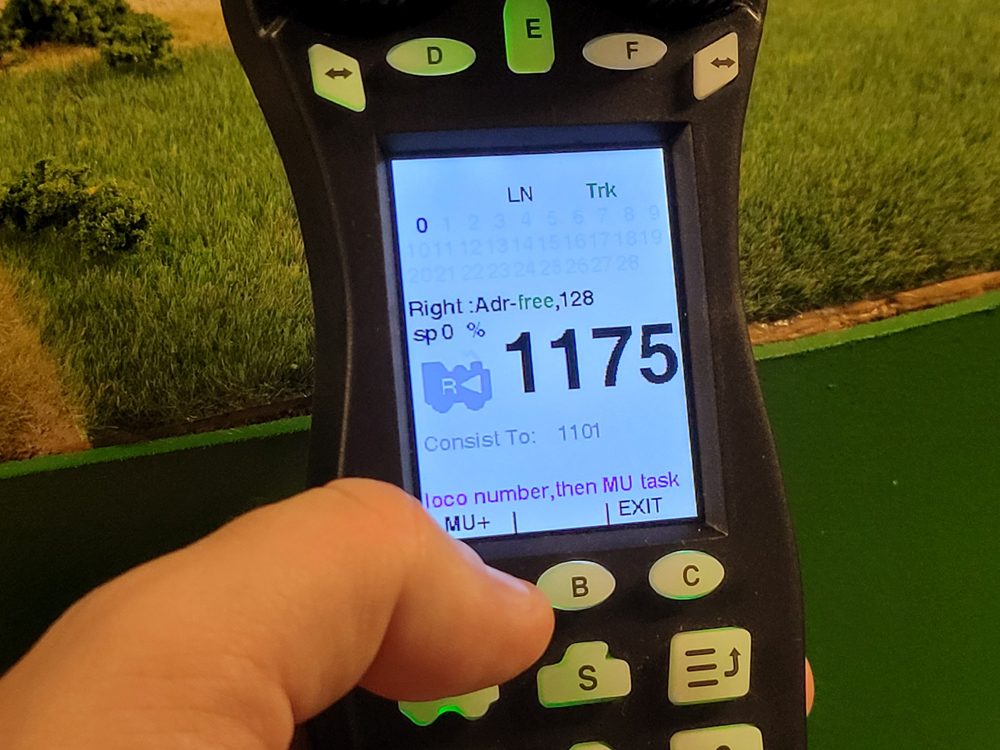
Pressing button “A” yet again allowed me to add my second locomotive, No. 1175 to the consist. I entered the second locomotive’s road number using the numbered keys on the throttle and “A”, showing “MU+”, to add No. 1175 to the consist. You’ll notice that under the locomotive number, the screen shows “Consist to: 1101”, which was the lead locomotive of the consist. If I wanted to add more locomotives to the consist, I would repeat this process for each trailing locomotive. You do not need to exit multiple-unit mode between adding locomotives.

After creating my consist, I pressed “C” to exit multiple-unit mode. This returned me to control of locomotive No. 1101, the lead locomotive of the consist. I tested the consist by running the locomotives, uncoupled, a few inches apart. This showed me that both units were responding to my throttle controls, and that both ran at about the same speed. If they don’t run at the same speed, you’ll need to speed match the locomotives so one is not pushing or pulling the other.

To delete a locomotive from a consist, select the locomotive’s address, press the locomotive button again, and enter multiple-unit mode as shown above. Instead of pressing button “A” to add to the consist, the message “MU-“ should be shown above button “B”. Press “B” and that locomotive will be removed from the consist.
This is a quick and straightforward way of creating consists for your model railroad. You can always go into advanced consisting while using Java Model Railroad Interface (JRMI) to adjust your configuration variables (CVs) to adjust the lights on the locomotives in the consist for railroad-specific operation.